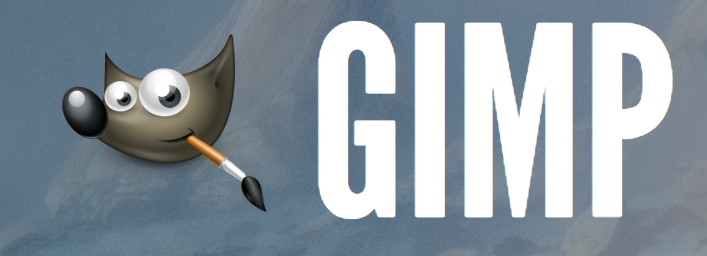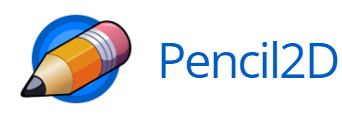2D Art
Express yourself in 2 dimensions
Digital Art
Resources and Guides to get you started making 2D Art
-Guide Overview-
- Required Materials
- Digital Workspaces
- Tips
- Share your Work
- Guided Tutorials
1. Required Materials
When drawing, you’ll want to use reference art, a color palette, and if drawing digitally, a drawing tablet goes a long way.
Reference Art
A Common misconception about professional artists is that they rely solely on their memory to begin working. The idea behind using references in a 2D art medium is that you actually want to let your eyes lead the process, not your brain. Using reference images can help you focus on the fundamentals of your subject, such as: Proportions, Lighting + Shadows, Anatomical Shapes, and color.
First things first you will want to create a reference library. Include things you would like to draw as well as styles in which you’d like to draw. Using tools like PureRef, can help you look at all these reference images in one place. If you are using Blender or Krita, you can insert your Reference art as a layer and draw next to or over top of it! (Try to avoid Tracing!)
If you are drawing IRL (Not Digitally) There are still a wide variety of various tools (Pencils, Pens, Markers)
Physical Tools
Recommended Physical Tools for Artists – Check Arteza for a large variety of art supplies
- Quality Sketchbooks: Choose sketchbooks with durable, acid-free paper. They’re where your ideas take shape.
- Reliable Set of Brushes: Invest in a versatile, high-quality brush set. Brushes are essential for both detailed work and broad strokes.
- Paints That Last: High-quality paints provide better pigmentation and longevity. Consider oil paints or acrylics based on your preference.
- Palette and Palette Knives: A good palette helps you mix colors effectively. Palette knives add texture and depth to your work.
- Must-Have Accessories: Consider a sturdy easel, reliable varnish, and other accessories that enhance your art-making process.
Drawing Tablets
In order to mimic the style of drawing physically, it may be useful to pick up a drawing tablet like the Artist 12
- Precision and Control: Drawing tablets allow you to draw directly on the screen, providing precise control over your strokes. The stylus responds to pressure, tilt, and rotation, mimicking traditional art tools.
- Versatility: Whether you’re into detailed work or broad strokes, drawing tablets offer a wide range of brush types and effects. They work seamlessly with software like Photoshop, Corel Painter, Krita, and Clip Studio Paint.
- Efficiency: Drawing tablets streamline your workflow. You can undo, adjust layers, and experiment without wasting physical materials. Plus, you can save and share digital files instantly.
- Comfort and Ergonomics: Using a stylus feels natural, reducing strain on your hand and wrist. Many tablets come with customizable buttons for shortcuts, enhancing efficiency.
2. Digital Workspaces
In order to create Digital art, you’ll need a computer and a software environment to create and save your art. Each software tool you use will have different pros and cons depending on what art you want to make so I’ll go through the ones I use.
In-Browser Digital Workspaces
Pixlr
Great for quick edits, free and in your web-browser
- Free
- No account Necessary
- Edit and Convert Photos
- Whole Suite of programs for creative editing
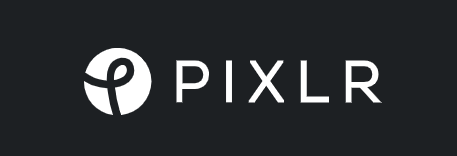
Photopea
I haven’t used it too much but it looks promising
- Free
- Upload Photos
- Insert Perk Here
- Testing
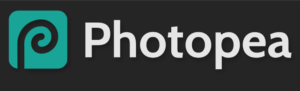
Desktop Tools
Krita
Made for 2D Art of all Kinds
- Free
- Easy to use, Excellent UI
- Support For Drawing Tablets
- Edit and Convert Photos

Aseprite
Great Tool for Pixel art
- $20
- Incredible tools for pixel art
- Smooth, pixel UI
- Animation Tools
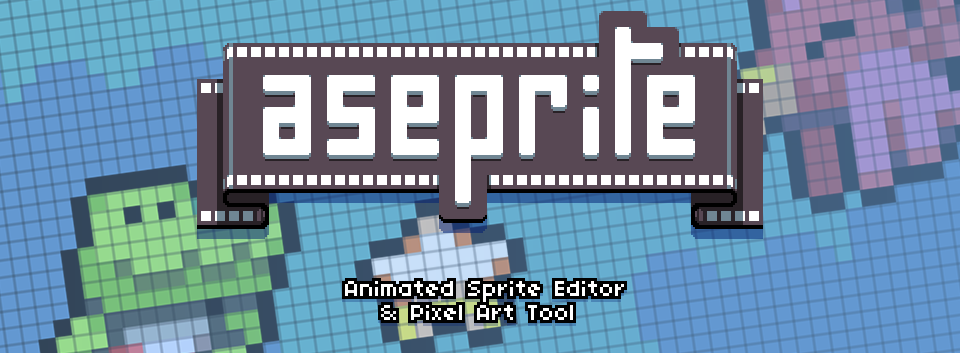
Blender
Combine 2D and 3D Art
- Free
- Mix 2D & 3D Mediums
- Lots of tutorials to learn from
- Pen and Tablet Support

Paid Tools
Photoshop
Advanced Image Editor
- Supports a wide range of files
- Drawing Tablet Support
- Frequent Updates
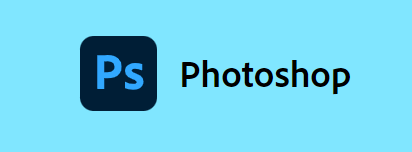
Corel Painter
Free Trial Available
- Lots of Brushes and Textures
- Drawing Tablet Support
- AI-Based Autopaint/Cloning
- Built-in Learning Resources
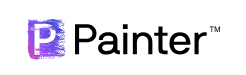
3. Useful Tips
Some Workflows and Shortcuts I have learned over the Years.
COMING SOON
4. Sharing Your Work
Check out our 2D Art Community Gallery for Inspiration and Tips from our friends.